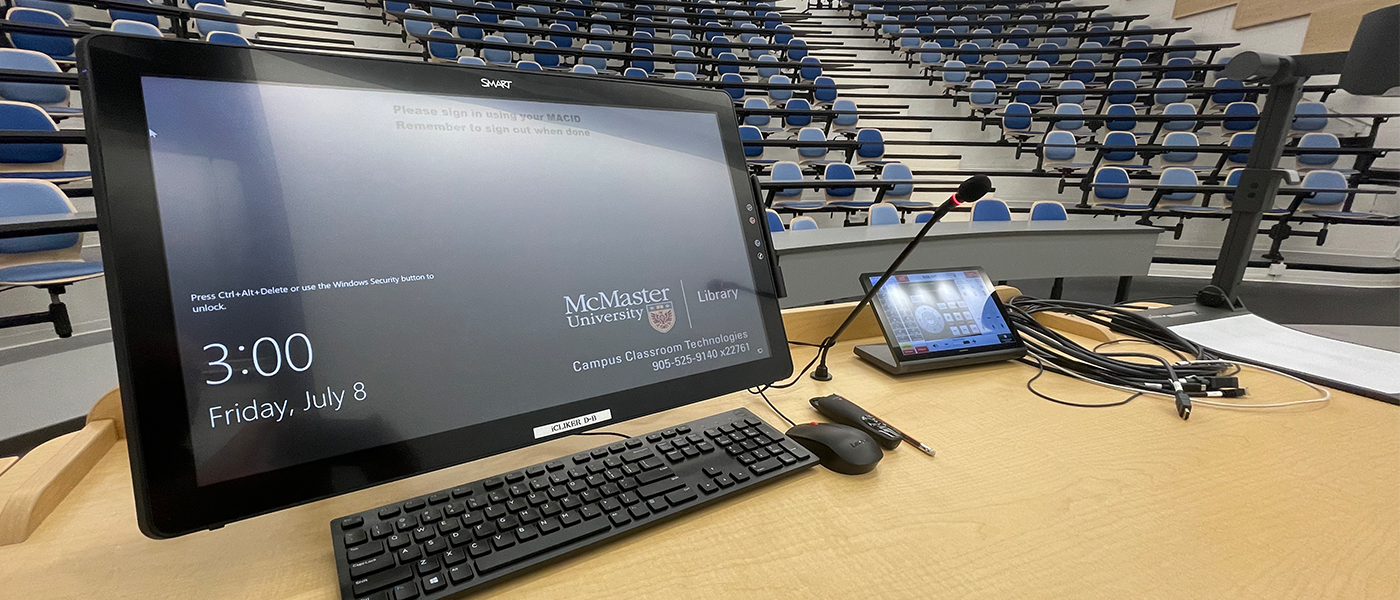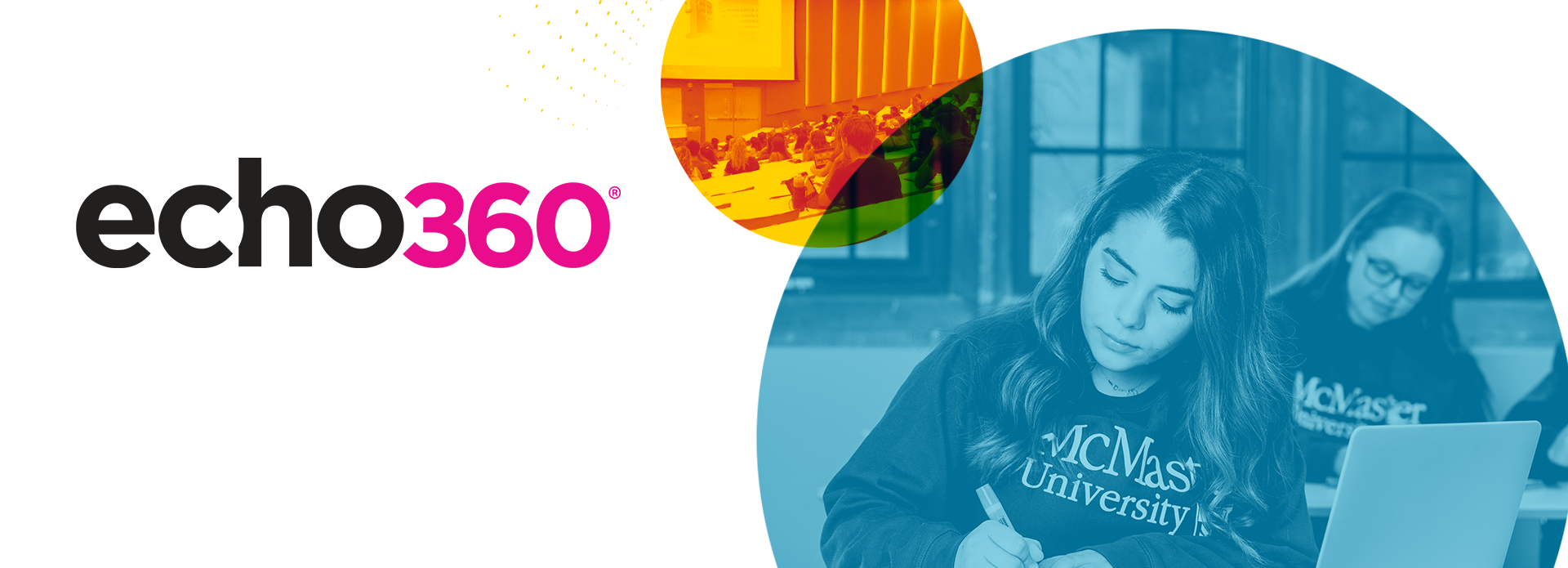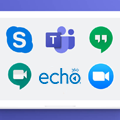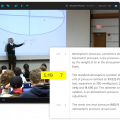Please note, Campus Classroom Technologies is not responsible for loss or damage to personal devices. Device owners are responsible for the maintenance of their own devices.
All classrooms supported by CCT contain personal device connections. These may include HDMI, USB-C, VGA and Lightning cable connections, as well as a wireless Crestron AirMedia connection point through Mac-WiFi. Not all classrooms contain the same connections. Consult the Campus Classroom Directory to determine which connections are available in your classroom.
You may need to supply an adapter to connect your device to the room's AV equipment. It is important to understand that not all adapters are made equal. The parts and circuitry inside the adapter can vary. It is recommended to use the adapter that your device manufacturer recommends.
It is highly recommended to test your device with the classroom AV equipment well in advance. Instructors can book a consultation with CCT to help troubleshoot any issues. CCT will take reasonable steps to help connect your personal device to the classroom AV presentation equipment. However, CCT cannot be responsible for the IT support and security of all personal devices. A good rule of thumb is to make sure your device is kept up to date with the latest version of its operating system, software and security tools. Often these updates contain patches that help your device connect.
Many classrooms are also equipped with a Podium PC (Windows 10) for presentation use. Log in to the Podium PC using your MacID and password. Bring your presentation on USB or access the Microsoft 365 cloud. Consult the Campus Classroom Directory to determine if a Podium PC is available.