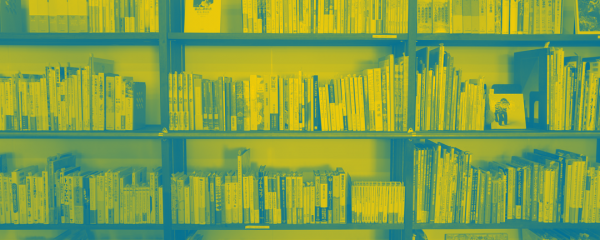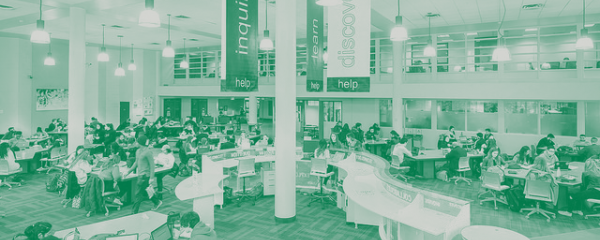Library Basics - A Guide for New Users
New to McMaster Library? Here's a quick overview of some of the most common things a new user needs to know.
Overview
Highlight Boxes for 101 Page
A Primer on Printing and Technology
All printing in the library uses the cloud-based PrintSmart system.
How it works:
- Add funds to the Flex balance of your McMaster ID card ($5 minimum)
- Login to your PrintSmart account using your MAC ID or print from any library computer
- Log into the machine of your choice with your MAC ID to release your print job.
You can use any of our printers for copying/scanning as well
See Print/Copy/Scan for more information
Making the Most of My Library Account
- Access your library account using your MacID and password.
- Renew your books – no need to bring them in. In the Loans tab, look for the option to "Renew".
- Books you have requested to be retrieved from the shelves or from another library will show under Requests. You will be emailed once the item is available for you.
- Fines & Fees will show any fines you have incurred at the library before they are billed to your university student account. Fines may also be paid using the Food for Fines program.
- Use the Saved Records function to create lists of links to the library materials you are interested in. Especially useful for keeping links to e-resources and e-books you want to reuse or refer to, since the library has over 1 million e-resources and many of our newest resources are in e-format.
- Saved Searches can be created by logging into your account. You can choose to receive an e-mail listing new items matching your search.
- For more information about My Account and renewals
Borrowing for Beginners
- Current students, staff, and faculty can borrow from any of our libraries using their McMaster student/staff ID card.
- To figure out what books the library has, you can search Omni.
- There's no limit to the items you can borrow. The typical loan period is 120 days for faculty, staff and students with unlimited renewals.
- You can keep items for longer - renew using My Library Account.
- Bring your books to the Library Service Desk to borrow them, or do it yourself using our self-checkout machines.
- We also loan items, like cameras, electronics, whiteboard markers, headphones and more! Equipment Inventory
Learn more about how to borrow from the library.
Not currently enrolled or working at Mac? We have borrowing options for you, too.
Obtaining Material from Outside McMaster
When McMaster Library doesn't have the book, article, or other item you need, you can borrow it from another library through a process we call Interlibrary Loan (ILL).
Current staff, students, and faculty can use the Omni search tool to locate and request resources from partner university libraries. To make a request for an item that cannot be located in Omni, please fill out the blank request form.
Course Reserves Revealed
eReserves is our new electronic course reserve system that allows instructors and students to have one single access point for all reading materials. This system ensures your content is made accessible and copyright compliant.
Materials are placed on reserve by instructors or library staff to make limited resources available to as many students as possible.
Limited loan periods apply and overdue fines are charged.
Finding reserves for your course
- Start at the Course Reserves page
- Browse the list or Search. Searching can be done by course or instructor's name
Viewing the list of items on reserve
- Click on the course and the list will display.
- The call number and current status of each item on reserve will be listed (as well as any copies in bookstacks).
Obtaining reserve materials
- Give call numbers and valid ID card to staff at the Library Services Desk
More Information about Reserves
Zoning in on Where to Study in the Library
Our libraries are made up of different study zones.
To find your space, look under the :
- Silent Study Zones - No talking, no cellphones, absolute silence
- Quiet Study Zones - Low volume conversation and individual quiet study
- Group Study Zones - Large tables allow for groups to converse at a moderate volume
- Group Study Rooms - Bookable rooms allow for groups to plan and focus
Getting Help - A Handbook
McMaster Library offers a number of ways for you to get assistance for whatever you need.
In person:
- Visit us at one of the library service desks. Staff can collaborate with you on locating the resources you need or direct you to additional assistance.
- Request a one-on-one research consultation with a librarian
Online:
- Ask a Librarian chat service - look for the link located in the bottom right corner of every page
- Email us library@mcmaster.ca
Self-serve:
- The Research Help page is structured to guide you as you progress through your research, from planning to publishing.
- Library Guides: a good place to start. Here you'll find general guides to help you with your research skills, and course specific guides to help you with relevant resources and services.
Phone our Service Desks:
905-525-9140
- Mills: ext 22077
- Thode: ext 22000
- Innis: ext. 22081