If you click a link from the library website to an off-site resource (e.g. publisher's website), you will be prompted for your MacID. Upon logging in, you will be taken to the website and authenticated as a McMaster University Library user.
On-campus users will not need to log in.
Sometimes you might follow a link to one of our subscribed online resources from somewhere other than the library website (like an email message or another webpage), and because you didn't start at the Library website, you are not recognized as a subscriber.
Enter the Off-campus Access bookmarklet! It's a script or short program you can add to your browser that allows you to quickly authenticate yourself as a McMaster user and access content that requires a subscription.
Installing the Bookmarklet
- Firefox users: right-click this link 'Off-campus Access Bookmarklet' and select 'Bookmark This Link...'. Alternatively, click and drag the link to your 'Bookmarks' toolbar.
- Edge users: right-click this link 'Off-campus Access Bookmarklet' and select 'Add to Favourites'. Alternatively, click and drag the link to your 'Links' toolbar. You may be prompted with a security alert warning you that the link may not be safe. It is fine to click 'yes' to continue.
- Safari users: right-click this link 'Off-campus Access Bookmarklet' and select 'Copy link'. Bookmark this page by selecting 'Add Bookmark' from the Bookmarks menu. Go to where you saved this bookmark (e.g. Bookmarks Bar) and right-click the bookmark. Select 'Edit Address'. In the Address section, right-click and select 'Paste' to paste the bookmarklet code.
- Chrome users: drag this link 'Off-campus Access Bookmarklet' to the bookmarks bar. If the bookmarks bar is not displaying, press Ctrl-Shift-B.
Using the Bookmarklet
- Click the resource link as normal
- Once the page loads, click the Off-campus Access Bookmarklet in your Favourites/Bookmarks
- The bookmarklet will direct you to the Off-campus Access login page where you can login with your MacID
- After you click the 'Log in' button, you will be redirected back to the resource page, but the website will now recognize you as a McMaster user.
Usage Notes
- The Off-campus Access Bookmarklet should work with most browsers as long as JavaScript is enabled.
- Once you have added the Off-campus Access bookmarklet to your browser, you should be able to gain access to restricted resources at the click of a button. In some cases you may need to use the browser's 'Back' button to return to the resource URL, not the vendor's login/error page.
- The Off-campus Access Bookmarklet only provides access to those electronic resources we have subscribed to. If you follow a link to a resource that McMaster has not subscribed to, the Off-campus Access Bookmarklet will not provide you with access to that resource!
To get links to full-text from your Google Scholar results, set up your preferences in Google Scholar:
- From the Google Scholar home page, click Settings
- Select Library links on the Scholar Settings page
- In the Library Links box, type mcmaster
- On the results list select McMaster University Library - GetIt@McMaster
- Click Save
Your search results in Google Scholar will now have GetIt@McMaster links that you can click to get to the full-text in the library's electronic collection.
- LibKey Nomad: Available to McMaster users, LibKey Nomad is a browser extension which simplifies your off-campus access to e-resources provided by the Libraries, and many other features for both on and off campus. Once installed, select McMaster University as your institution and log in with your MacID when prompted. When off-campus, LibKey Nomad will let you know when you have access to any articles or eBooks you find that McMaster Libraries subscribes to. More details can be found at the LibKey Nomad LibGuide.
- Google Scholar Button: Enables you to get easy access to Google Scholar full-text links from any web page at one click of the button. Once installed, go to Settings, Library Links, and choose McMaster University Library as your home library.
- EndNote Click (formerly Kopernio): Securely connects you to our library's journal subscriptions with your MacID. Once the plugin is installed and a free account is created, go to Settings, enter McMaster University as your Institution in Personal Details section, and check "Store library credentials in browser" in Library Credentials. Your will be promted to log in with your MacID when you are in a journal site that the library has an subcription to. Installing from this customized link will upgrade your account to Premium for free. Works with Chrome, Fire Fox, Safari and Edge.
- Lean Library: (Lean Library will stop working for McMaster users after February 28, 2026. Switch to LibKey Nomad above). Available to McMaster users, Lean Library simplifies your off-campus access to e-resources provided by the Libraries, and many other features for both on and off campus. Once installed, select McMaster Unviersity as your library. When off-campus, Lean Library will let you know when you are on a website that the library has access to. Simply click on "Get Access" and login with your MacID on the McMaster authentication page. More details can be found at the Lean Library LibGuide.
You can create links to our online resources that make it seamless for off-campus users to access them. We have created a tool that creates a new URL that you can use and share. It will prompt for a MacID login before accessing the resource.