Instructor Information
To help ensure students receive their textbooks on time, instructors can:
- submit textbook adoptions as soon as possible
- it can take 4 - 6 weeks to produce a textbook. If we can obtain the book quickly, the student is able to keep up with the class
- post the course outline, with chapters, as soon as possible
- we use the course outline to prioritize the order in which we work on transcription.
- Contact us if you are putting material on reserve
- we can proactively obtain a copy in an accessible format through ACE
- submit tests and exams as soon as possible
- we work with the test and exams section of SAS in the production of braille tests. To ensure the highest quality exams, please submit to SAS by the due date given.
- use SensusAccess to convert documents before posting them to your website or Avenue
- SensusAccess converts a variety of documents into a variety of accessible versions of themselves.
- visit SensusAccess to give it a try